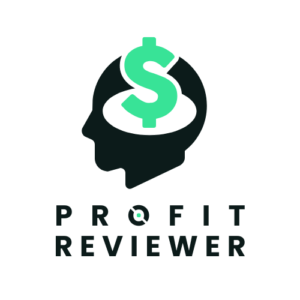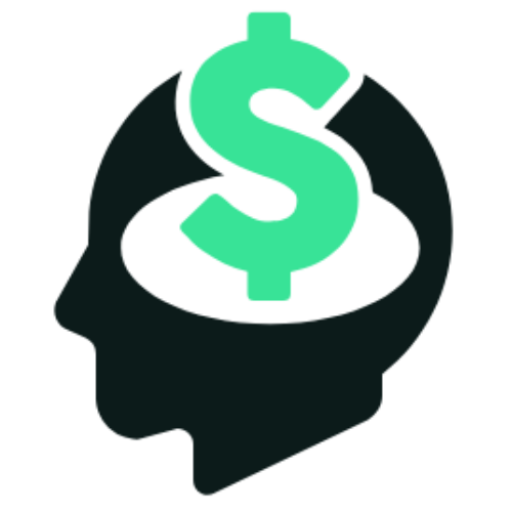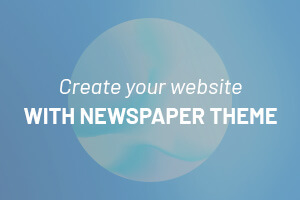Searches for the best free AI for graphic design skyrocketed by 1700% from 2022 to 2023, showing a fundamental change in designers’ approach to their work. The numbers tell an impressive story – 95% of professionals now spend less time on routine tasks when they use AI tools.
Today’s graphic designers rely heavily on Artificial Intelligence tools like Canva and Pixlr. These platforms excel at background removal, image upscaling, and creative philtres. The impact speaks for itself – 83% of professionals can now dedicate more time to their creative work, which has changed their entire design process.
Professional-grade design capabilities have become more accessible than ever. Free and paid AI-enhanced tools give creators unprecedented power. This piece showcases the best free AI tools that revolutionise graphic design. Both newcomers and seasoned designers can now effortlessly create stunning visuals.
Top Free AI Tools for Stunning Image and Design Creation
AI algorithms power the tools that graphic designers use every day. These smart systems can create images, suggest designs, and handle repetitive tasks that used to take hours of creative time. Design platforms with AI have made creativity more open to everyone; even those without formal training can now create professional-quality visuals.
Understanding AI-Powered Design Tools
AI design tools are software applications that implement artificial intelligence to improve the design process. Learn how to increase productivity, improve marketing, and automate chores with the best AI tools for small businesses. Use AI to find the best solution for your company’s requirements.
AI doesn’t replace human designers—it works alongside them to boost their skills and make their workflows more productive.
The core functionality of AI design tools involves several key processes:
- Data Input – Users provide their original information through text prompts, images, or design priorities
- Algorithm Processing – AI systems analyse this input using vast datasets of existing designs
- Content Generation – Based on analysis, the tool creates design suggestions or complete elements
- User Refinement – Designers can customise and refine the AI-generated content
“Good AI makes life easier. Great AI gets out of the way,” noted Adobe’s Senior Director of Product Analytics, Sid Shah. The most effective AI design tools follow this idea. They work naturally in the background while magnifying the designer’s creative ai vision.
How AI is Revolutionising Graphic Design

AI has sparked notable changes in visual content creation. Companies report 65% regular use of generative AI in design—nearly double from 2023. Designers adapt their methods and use AI more often to create mockups, set up typography and colour schemes, or generate templates they can customise.
AI lets designers test ideas faster. They can try different patterns, fabrics, and visual concepts with less effort, which helps new designers get started. Many professionals now use AI graphic design tools to:
- Create original mockups and wireframes
- Develop typography and colour schemes
- Generate templates for customisation
- Produce variations of design concepts
AI has also changed how we work with images. Simple text prompts can now handle tasks that once required advanced Photoshop skills, like removing backgrounds, erasing objects, and adding elements. Because of these changes, more people can now create professional-grade designs.
Benefits of Using Free AI Design Tools
Free AI tools clearly bring advantages to design workflows. Studies show that 83% of AI professionals report they can focus more on creative work. This shift from technical tasks to creative thinking is one of the most valuable benefits.
Time Efficiency: AI design tools reduce time spent on routine tasks like separating subjects from backgrounds, resizing images, and applying consistent styles. Tasks that took hours now take minutes, which lets designers focus on complex and creative work.
Enhanced Creativity: AI helps designers brainstorm and test new ideas faster than before. Quick idea generation helps them explore unusual approaches and expand traditional design methods.
Cost Effectiveness: Free AI design tools offer great value, especially if you have a small business or a limited budget. Many platforms provide solid features at no cost, making professional design tools more available.
Accessibility: AI design tools with easy-to-use interfaces make advanced design possible for people with basic experience. More people can create professional work without extensive training.
Improved Accuracy: AI analyses data and user behaviour to make precise adjustments that look good and work well. This informed approach takes the guesswork out of design.
What to Look for in AI Design Software
The right AI design tool can improve your work, but choosing the wrong one might slow you down. Here’s what matters most when picking a tool.
Features and Functionality: Find tools that match your needs, whether you’re editing images, creating content, improving layouts, or making animations. Different projects might need different specialised tools.
Ease of Use: Think over how simple the tool is to learn and use. A straightforward platform saves time and reduces stress, especially if you’re new to design software.
Integration Capabilities: Make sure the tool can work alongside other software you’ll use, like Adobe Creative Suite, Figma, or your content management system. Good integration helps you work faster.
Customisation Options: Tools that adapt to your way of working give you better control. You should be able to adjust settings and outputs to match your vision.
Security and Data Protection: Check how the tool protects your data and follows regulations. This matters most when working with private or sensitive design files.
Community and Resources: Look at the tool’s user community. Active forums and good documentation can help you learn tricks and solve problems.
Scalability: Work with a tool that can grow with your needs if you expect bigger or more complex projects. Adaptable tools won’t limit your growth.
Compare free and premium versions carefully to see if the free version has enough features for your work. Many platforms offer basic features free but save advanced tools for paying users.
AI design tools keep getting better, with new features coming out regularly. Understanding the basic technology, benefits, and selection criteria helps designers choose tools that best support their creative process and career goals.
Canva: The All-in-One AI Design Platform
Canva has become a giant in the design industry thanks to its detailed suite of AI tools. These tools make professional-quality designs available to everyone, and users can create stunning visuals without design experience—from social media posts to presentations.
Canvas AI Features Explained
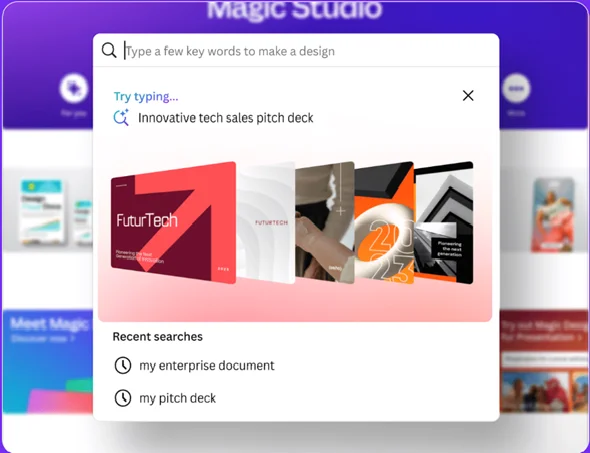
Magic Studio is the core of Canva’s AI capabilities. This collection of AI-powered tools streamlines the creative process. Pro subscribers get access to more than 20 distinct AI features in one central spot. These tools help at every step, from the first idea to the final touches.
The life-blood features are:
- Magic Design: Turns text prompts or uploaded images into customised designs
- Magic Media: Creates AI-generated photos and videos from text descriptions
- Magic Write: Produces written content for various purposes
- Magic Morph: Changes design elements with simple instructions
- Magic Eraser: Takes out unwanted elements from images
- Magic Expand: Stretches images beyond their original boundaries
These tools are what Canva calls “the power of AI, all in one place.” The platform’s data shows more than 280 million unique images created through its text-to-image tools, which proves how many people use these AI features.
Canva also works with other AI technologies. They’ve added DALL-E by OpenAI and Imagen by Google Cloud. Users can now generate visual content through different AI engines, each with its style.
Creating Social Media Graphics with Canva AI
Canva’s AI tools make it easy to balance looks with platform rules in social media design. The platform gives you templates for Instagram, Facebook, Twitter, and TikTok.
Magic Design shines in social media creation. You just describe what you need, and the AI creates multiple designs formatted for your chosen platform. For example, see how users can ask for “a promotional graphic for a summer sale” and get several pro designs immediately.
Magic Media takes this further. Users create custom images from text descriptions. These AI-made visuals blend into social media designs and look better than stock photos.
Canvas Magic Design for Video helps with platforms like Instagram Reels or TikTok by:
- Turning your photos and videos into engaging short-form content
- Matching footage to music beats automatically
- Making videos ready to post in vertical or horizontal format
Magic Switch saves a lot of time. It lets you instantly reshape existing designs for different social networks. You create once and publish everywhere without manual size adjustments.
Using Magic Design for Quick Templates
Magic Design speeds up the design process. It removes the scary blank canvas that often stops non-designers. The tool creates personalised designs from simple text prompts or images. Users can “move straight from an idea to editing in no time”.
The steps are simple:
- Find Magic Design in the “Design” tab on the left
- Type what design you want
- Look at what the AI made
- Pick and customise your favourite template
This tool works great for presentations. Type in a topic, and it will create up to 10 slides to get you started. But remember—the AI only knows stuff up to mid-2021, so some content might be old.
Magic Design for Video makes producing videos just as easy. Add your media, describe what you want, and the AI creates a short video perfect for social media or other uses. It mixes your media with Canva’s templates and music, matching visuals to beats like a pro.
Better prompts mean better designs. Canva says, “The more context and instruction you give, the better your result”. Detailed descriptions get you precisely what you want.
Limitations of Canvas Free Version
Canva’s free version has some big limits on its AI tools. Free users get just 10 lifetime uses of Magic Design, including presentations and videos. They also get 50 lifetime uses of Magic Media’s Text to Image and only 5 uses for Text to Video.
Other limits include:
- Watermarks: Free accounts get Canva watermarks on premium content downloads
- Restricted File Formats: Fewer download options than Pro users get
- Limited AI Access: Free users can try AI tools only “a handful of times.”
- No Magic Switch: Only Pro subscribers can automatically reformat designs
Teachers and school staff can use Magic Design for Videos, but students cannot. This shows how Canva carefully controls AI tools in education.
If you use Canva for regular design work with AI, consider whether the free version will work for you. Studies show that people who need “regular access to AI design features” should get a Pro subscription. It costs £99.99 yearly if you have an individual UK account.
Canva AI makes it easy to boost your design skills without learning complex software. Its mix of easy use and AI power makes it great for beginners. But you’ll need to pay for a premium subscription to tap into the full potential of its best AI features.
DALL-E and Midjourney: Best Free AI for Creative Image Generation

AI image generators like DALL-E and Midjourney have changed how we create visuals. These tools stand apart from regular design platforms because they make unique images from text descriptions. Both designers and non-designers now have amazing creative possibilities at their fingertips.
How to Access Free Versions
DALL-E and Midjourney might seem expensive, but you can still use their powerful features without paying anything.
DALL-E 3, OpenAI’s latest image generator, gives you several ways to use it free:
Microsoft Bing Image Creator gives you the best free access to DALL-E 3. You just need a free Microsoft account to create images with the same DALL-E 3 model that paid users get. Each time you create something, you get four images at once – much more generous than other free options.
Microsoft Copilot (they used to call it Bing Chat) is another quick way to use DALL-E 3 without spending money. It uses the same tech as Image Creator but lets you chat with it.
ChatGPT’s free tier lets you make two images daily with DALL-E 3, which isn’t much compared to Microsoft’s offer.
Midjourney does things a bit differently:
You can try it free sometimes during special promotions, though they pause when too many people use it. These trials give you some credits to test what the platform can do.
Discord is still the main way to use Midjourney, even though they’ve launched a website. When free trials are running, you’ll use them through Discord.
Crafting Effective Prompts for AI Art
The prompts you give make all the difference in what you get back. Good prompts can improve your results significantly on both platforms.
Here’s what works best:
- Provide specific details about your image. Tell it about colours, style, mood, and anything else that helps paint the picture.
- Include artistic references when appropriate. Mention art styles, periods, or themes to help the AI understand what you want.
- Break complex tasks into steps for complicated images. Know what you want, split it into smaller parts, and write prompts for each piece.
- Establish a clear purpose by telling the AI what role to play and what you want to achieve.
Each platform likes different kinds of prompts:
DALL-E works best when you talk to it naturally and give lots of details. Since it works with ChatGPT, it understands longer, more detailed descriptions.
Midjourney likes shorter phrases and specific keywords better. You can control the output more by adding technical details to your prompts.
No matter which one you use, try different versions of your prompts. Create several options from one basic idea and improve them based on your results.
Comparing DALL-E vs Midjourney Outputs.
DALL-E 3 shines at capturing intricate details and understanding what you mean. It works with ChatGPT, so it gets context better and can make good images even from vague descriptions. The photos might not look as natural as others, though.
Midjourney creates more realistic and emotionally rich images. You get more control by adding special commands to your prompts, which is excellent if you want to be precise. You’ll have to learn more technical stuff, but you get more ways to customise things.
The main difference shows up in creative tasks. DALL-E 3 follows your instructions exactly when you want complex or specific things. Midjourney often does better with artistic or moody images where feeling matters more than exact details.
Legal Considerations for AI-Generated Images
The rules about AI art aren’t simple, and they keep changing. Here’s what you should know.
Copyright protection gets tricky with AI art. Currently, UK and US copyright laws only protect original work by humans. The US Copyright Office won’t register anything made entirely by AI without significant human input.
A case from October 2022 shows this well. The US Copyright Office removed the copyright for a graphic novel using Midjourney images. They only protected the human parts—the text and how the AI images were arranged—not the AI images themselves.
You should think carefully about commercial usage. Even though places like DALL-E say you own what you create, you might run into problems if:
- The AI learned from copyrighted images without permission
- Your AI images look too much like existing copyrighted work
- Your pictures have trademarked logos or designs that might fool people
To stay safe when using AI-generated images:
- Check if the AI was trained legally
- Don’t copy known works or artists’ styles too closely
- Be careful with logos or designs that might be trademarked
- Make sure you add enough human creativity to get copyright protection
Specialised AI Tools for Specific Design Needs
The AI design world has specialised tools that do specific creative tasks exceptionally well. These tools are built to handle particular design aspects with precision, from picking colours to making images better.
Khroma: AI Colour Palette Generation
Khroma uses AI to create colour palettes that match your taste. You can pick colours you like to train a neural network that creates endless combinations just for you. The system learns from thousands of popular palettes people have made online to suggest pleasing colour combinations.
Khroma’s best feature is how it learns from you. The more you use it, the better it is at suggesting palettes matching your style. You can see your colour schemes as text, gradients, palettes, or custom images.
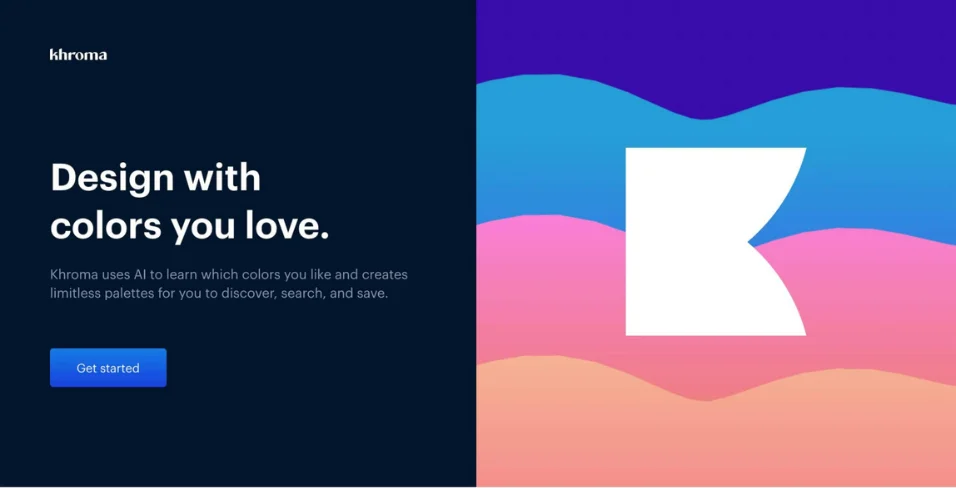
Khroma comes with valuable features:
- Smart search that philtres by hue, tint, value, hex, and RGB values
- Save as many colour combinations as you want
- Complete details like colour names, hex codes, RGB values, and WCAG ratings
The tool is free to use with no subscription plans or limits, so designers at any level can use it.
AutoDraw: Quick Sketching and Illustration
AutoDraw blends machine learning with artist contributions to create something unique. Google’s Creative Lab developed this web tool that sees your rough sketches and suggests polished versions from professional artists.
The concept is simple. You start drawing, and the AI figures out what you’re trying to create, showing you better, professional options. You can use it on any device with a web browser. AutoDraw works smoothly on phones, tablets, laptops, and desktops without installation.
The tool is entirely free, without hidden costs or premium features. It’s perfect for quick sketches, brainstorming, or creating presentation visuals.
Let’s Enhance: Image Upscaling and Enhancement
Let’s Enhance turns low-resolution images into high-definition ones. This AI platform helps you upscale images, fix blurry photos, and create 4K AI art.
You can make images up to 500 megapixels bigger without losing quality. Businesses love it for working with user content that needs better resolution for professional use.
The platform fixes common image issues, such as colour problems, JPEG artefacts, and overall clarity. It also allows you to process multiple images at once, which saves time.
Looka: Free AI Logo Design Options
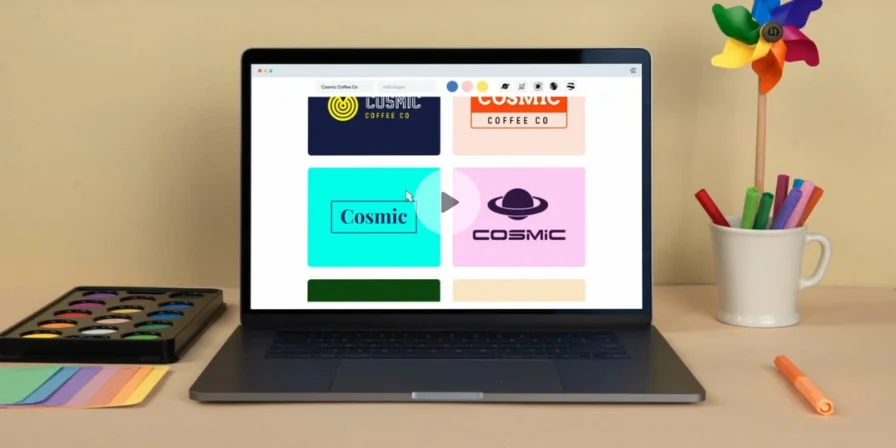
Looka helps you create professional logos in minutes without design experience. You start by typing your business name and picking styles, colours, and symbols. The AI then creates hundreds of custom logos based on what you choose.
The platform lets you tweak these designs by changing colours, fonts, layouts, and spacing through a user-friendly editor. You can see how your logos would look on business cards, t-shirts, and other items.
The tool has some limits. Creating logos is free, but you must buy a package to get high-resolution files. Despite that, you can try many designs without paying anything.
Pixlr: AI Photo Editing Made Simple
Pixlr brings AI photo editing to different platform versions. It gives you powerful editing tools without complicated software so that anyone can enhance images.
pixlr’s AI features include:
- One-click background removal
- AI Super Scale to make images bigger
- Tools to remove unwanted objects
- Colour enhancement and fixes
The platform offers different versions: Pixlr E has advanced tools for experienced users, while Pixlr Express keeps things simple for beginners. All versions work with standard formats like JPEG and PNG.
The free version doesn’t add watermarks to your edited photos. Small businesses and content creators can get professional-looking visuals without paying for subscriptions.
These specialised tools handle specific design needs well and work alongside broader platforms with their focused capabilities.
Using AI Poster Generator Tools for Marketing Materials
Marketing materials need eye-catching visuals to succeed. Businesses can now create professional marketing materials with AI poster generators without design skills or big budgets.
Top Free AI Poster Generator
Several platforms give you powerful AI-driven tools to create posters:
Adobe Express turns your ideas into customisable templates and lets you print high-quality posters or resize them for social media. You can make posters in standard 11 x 17 inches format or pick your size.
Visme helps you break through creative blocks by quickly generating first drafts. The platform’s AI chatbot pulls content from links or files you upload to create posters, which makes the whole process quick and straightforward.
Canvas Magic Studio combines AI-powered tools like Magic Edit, Magic Eraser, and Magic Media to make poster creation easy. You can turn text into images and videos and work with your team in real time on any device.
Piktochart AI needs a short description (under 120 characters) to create eye-catching poster designs. Anything from the best ai for car wash sign ideas australia, to a yard sale ad. Adding your touch is simple with the drag-and-drop editor.
Conclusion – Best Free AI for Graphic Design
AI design tools have reshaped the scene and made professional-quality design available to everyone. With free AI platforms, users can now create stunning visuals, generate unique artwork, and develop marketing materials. They don’t need extensive design experience or a big financial investment.
These tools are suitable for different needs and skill levels. Canva is great for completing design tasks. DALL-E and Midjourney specialise in unique image generation. Tools like Khroma, AutoDraw, and Let’s Enhance address specific design requirements. Users get a complete toolkit for their creative projects.
Free versions come with limits. Most platforms restrict access to advanced features, set usage limits, or ask for premium subscriptions to unlock full functionality. Users must also pay careful attention to legal issues around AI-generated content’s ownership and copyright protection.
The future looks bright for AI design tools. These platforms keep improving, thanks to rapid technological advances that make them more sophisticated and easy to use. These tools work alongside human creativity instead of replacing it. Designers can focus on strategic and creative work while AI handles routine tasks.
Are there any free AI tools available for graphic design?
Yes, there are several free AI tools for graphic design. Some popular options include Canvas Magic Studio, which offers limited free access to AI-powered design features, Microsoft Designer for creating social media graphics and marketing materials, and AutoDraw for quick sketching and illustration. While most have some usage limits, they provide a great starting point for exploring AI in design.
How can AI enhance my graphic design workflow?
AI can significantly improve your graphic design workflow by automating repetitive tasks, generating initial design concepts, and providing creative suggestions. It can help with tasks like background removal, image upscaling, colour palette generation, and even creating layouts based on text prompts.
What are the limitations of free AI design tools?
Free AI design tools often come with usage restrictions. These may include limited access to advanced features, a cap on the number of designs or images you can generate, and sometimes lower-resolution outputs. Additionally, some tools may add watermarks to designs created with free accounts. It’s important to review the terms of each tool to understand its specific limitations.
Are there legal concerns about using AI-generated images for commercial purposes?
Yes, the copyright status of AI-generated content is still a complex issue. While some platforms state that users own the images they create, potential issues may arise if the AI is trained on copyrighted material without permission. It’s important to carefully review the terms of service for each AI tool and consider seeking legal advice for commercial usage.
How do I choose the right AI design tool for my needs?
When selecting an AI design tool, consider the specific features you need (e.g., image generation, layout design, photo editing), ease of use, integration with other software you use, and customisation options. Also, evaluate the quality of outputs, the tool’s learning curve, and whether the free tier meets your requirements or if you’ll need a paid subscription. Trying out a few different tools to see which best fits your workflow and design style is often helpful.